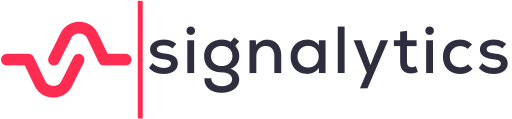Are you planning to take a break and enjoy some well-deserved time off? Managing your Amazon store during vacations can be challenging, but fear not! This comprehensive guide will show you how to use Amazon Vacation Mode in your Seller Central account.
By activating this feature, you can ensure that your business continues to run smoothly while you relax. So, let’s dive in and discover how to make the most of your vacation without worrying about your online store.
Key Takeaways
- Activating vacation mode is crucial for managing your Amazon store during vacations and ensuring smooth operations and customer satisfaction.
- Vacation mode allows you to temporarily pause listings and prevent sales and orders, maintaining a positive reputation as a seller and ensuring a seamless experience for customers.
- Using vacation mode can provide convenience and control, allowing you to take a break without worrying about managing your Amazon business, while Amazon handles customer inquiries and messages.
- Benefits of vacation mode include enjoying a worry-free break, easily resuming selling after vacation, and having peace of mind knowing your business is taken care of.
Importance of Managing Your Amazon Store During Vacations
When you’re away, activating the vacation mode on your seller central account is essential. By doing so, you can temporarily pause your listings and prevent any sales or orders from coming through. This allows you to focus on enjoying your vacation without worrying about fulfilling orders or responding to customer inquiries.
This proactive step will help you maintain a positive reputation as an Amazon seller and ensure a seamless experience for your customers.
Understanding Amazon Vacation Mode
What is Amazon Vacation Mode?
When you activate Amazon Vacation Mode, your Seller Central account will temporarily pause your listings and hide them from search results. This feature allows you to take a break from your Amazon business without having to worry about managing your inventory or fulfilling orders.
Here’s what you can expect when you turn on vacation mode:
- Your listings become inactive, giving you the freedom to focus on other aspects of your life.
- Amazon handles customer inquiries and messages, giving you peace of mind while you’re away.
- You can still access your seller account on vacation mode to monitor your performance and make necessary adjustments.
- Plan ahead by adjusting your shipping settings to ensure that you don’t receive any new orders while you’re on vacation.
- Vacation mode does not suspend your account, so you can easily resume selling when you’re ready.
Benefits of using Vacation Mode
By activating vacation mode on your Amazon seller account, you can enjoy a worry-free break while your listings are temporarily paused and customer inquiries are handled by Amazon.
Going on vacation is important for your well-being, but it can be stressful to leave your business unattended. With vacation mode on Amazon, you don’t have to worry about missing out on sales or customer messages.
Within hours of enabling vacation mode in the settings tab of your seller central account, your listings will be hidden from search results, and customers will be informed that you are currently away. Any inquiries or messages from customers will be automatically responded to by Amazon, ensuring that your customers are taken care of.
When you’re ready to get back to business, simply turn off vacation mode in your settings tab and your listings will be visible again.
Impact of Not Using Vacation Mode
If you don’t activate vacation mode, you risk missing out on sales and customer inquiries while you’re away. It’s important to put your seller account on hold to manage the delivery time and avoid any negative impact on your business.
When your account is inactive, customers may think you are no longer active or reliable, leading them to purchase from your competitors. To avoid this, make sure to turn on Amazon vacation settings.
Accessing Seller Central and Amazon Vacation Settings
Logging Into Your Amazon Seller Central Account
Once you’ve registered as a seller, you can easily log into your Amazon Seller Central account. Here’s how you do it:
- Go to the Amazon Seller Central website and click on the ‘Sign in’ button.
- Enter your email address and password associated with your seller account.
- Click on the ‘Sign in’ button to access your account dashboard.
Navigating the Amazon Vacation Settings
These settings will allow you to put your account in vacation mode while you’re away. Activating vacation mode is crucial to keep your Amazon seller ranking intact and to ensure a smooth experience for your customers.
To set your account inactive, simply go to the settings section of your Amazon account and click on the ‘Shipping Settings’ tab. From there, you can easily enable the vacation mode option.
It’s important to check your Amazon shipping settings in the settings section before planning to keep your vacation mode on. This way, you can adjust your shipping settings accordingly and provide your customers with accurate information about shipping times.
Activating Amazon Seller Vacation Mode
How to Turn on Amazon Vacation Settings
If you’re planning to take a break from selling on Amazon, there are a few key points to consider.
Firstly, you can temporarily deactivate your listings so that customers can’t purchase your products while you’re away.
Secondly, you can adjust your order settings to ensure that you won’t be fulfilling any orders during your vacation.
Lastly, it’s important to set clear return and response time expectations for your customers, so they know what to expect while you’re unavailable.
Temporarily Deactivating Listings
To temporarily deactivate your listings, you’ll need to navigate to the ‘Inventory’ tab in your seller central account. Once there, follow these steps:
- Select the listings you want to deactivate.
- Click on the ‘Actions’ button and choose ‘Deactivate’.
- Confirm your decision to temporarily deactivate the listings.
- Monitor your seller metrics and Amazon product listings to ensure they meet your standards while in seller vacation mode.
Adjusting Order Settings
Now that you’ve temporarily deactivated your listings, it’s time to adjust your order settings while your Amazon store is on vacation mode.
Seller vacation mode allows you to change your settings to receive return requests or not. Make sure to check your account regularly to handle any customer inquiries.
You can also set up an automated message to inform customers that you’re taking a break from Amazon. Ensure all pending orders are fulfilled before you go.
Setting Return and Response Time Expectations
Make sure you clearly communicate your return and response time expectations to your customers while your listings are deactivated. This is important to avoid any misunderstandings or dissatisfaction.
Here are some tips to help you plan ahead of time:
- Use the active button on the vacation mode settings section.
- Vacation mode is a great feature that allows you to put your account on hold during your vacation time.
- Amazon expects sellers to maintain good account performance, and by setting clear expectations, you can ensure a smooth return once you’re back.
Communicating With Customers While You Go On Vacation
Custom Vacation Response
You can set a custom vacation response to automatically reply to buyer messages while you’re on vacation. Activating Amazon’s vacation mode is a great way to let customers know you’re unavailable. This will prevent any negative impact on your seller metrics.
When you’re away, it’s important to stay engaged with your customers. By putting your account in inactive mode, you can still succeed on Amazon without worrying about being responsive. Use the Amazon app to easily activate the vacation mode feature.
Managing Customer Inquiries
To efficiently manage customer inquiries, it’s crucial to stay responsive and engaged with your buyers. Here are some tips to help you handle customer inquiries effectively:
- Be empathetic and understanding towards their concerns.
- Respond promptly to show that you value their time.
- Provide clear and concise answers to their questions.
- Offer personalized solutions to address their specific needs.
- Follow up with customers to ensure their satisfaction and build trust.
Managing Amazon Seller Account on Vacation
Monitoring Your Store While Going on Vacation Mode
While using Amazon vacation mode, it’s important to monitor your store regularly. This ensures that you stay updated on any changes or developments that may occur while you are away.
Here are some key reasons why monitoring your store is essential:
Customer Inquiries
By regularly checking your messages, you can promptly respond to any customer inquiries or concerns. This helps maintain a positive reputation and customer satisfaction.
Inventory management
Monitoring your inventory levels allows you to restock items before they run out. This ensures that you don’t miss out on potential sales while on vacation.
Competitor analysis
Keeping an eye on competitors’ prices and product listings helps you stay competitive in the market. Adjusting your prices accordingly can help attract more customers even when you’re not actively managing your store.
Receiving and Fulfilling Orders
When it comes to handling open orders, it’s important to have a plan in place. You may need to adjust shipping timelines to ensure that your customers are satisfied.
Handling Open Orders
To handle open orders in your Seller Central account, you’ll need to follow these steps.
- Log into your account and navigate to the Orders tab.
- Select the Open Orders option to view all the pending orders.
- Review each order carefully, ensuring you have the necessary stock to fulfill them.
- Click on each order to update the status, provide tracking information, and schedule delivery.
Adjusting Shipping Timelines
Now that you’ve learned how to handle open orders, let’s move on to adjusting shipping timelines.
With Amazon Vacation Mode, you can easily update your shipping settings to accommodate your absence. Here’s what you can do:
- Go to your Seller Central account.
- Access the settings tab.
- Select Shipping Settings.
- Adjust the handling time as needed.
- Save the changes and enjoy worry-free time off!
Handling Returns And Refunds
Dealing with returns and refunds can be a challenge when using Amazon vacation mode in your Seller Central account.
When you are on vacation mode, your products are still available for purchase, but you are not actively managing your account. This means that you may not be able to respond to return requests or process refunds in a timely manner.
To minimize any potential issues, it is important to set clear expectations for customers before you go on vacation. Make sure to update your return policy to inform customers about any delays in processing returns and refunds.
Additionally, consider setting up an automatic message that informs customers about your absence and provides them with alternative contact information.
Deactivating Amazon Vacation Mode
Steps to Turn Off the Vacation Mode
- You’ll need to navigate to your seller central account’s settings to find the option for turning off the vacation mode.
- Once you’re logged in, click on the ‘Settings’ tab at the top right corner of the page. From the dropdown menu, select ‘Account Info.’
- On the Account Info page, scroll down until you see the ‘Listing Status’ section. Here, you’ll find the option to enable or disable the vacation mode.
- To turn off the vacation mode, simply click on the toggle switch next to ‘Enable Vacation Mode’ to disable it. Once disabled, your listings will become active again, and you’ll be able to receive orders and manage your seller account as usual.
Ensuring Smooth Transition Back to Regular Operations
Make sure you carefully review and update your inventory and product listings after turning off vacation mode to ensure a smooth transition back to regular operations.
Here are some steps you can follow to ensure a successful transition:
- Check your inventory levels.
Make sure you have enough stock to fulfill customer orders once you’re back in business.
- Update your product descriptions.
Make any necessary changes or updates to your product listings to ensure accurate information.
- Check your pricing.
Ensure that your pricing is competitive and reflects any changes in market conditions.
- Review your shipping settings.
Double-check your shipping options and make any necessary adjustments to ensure timely delivery.
- Test your website and payment systems.
Before going live again, make sure everything is working properly by testing your website and payment systems.
Tips for Managing Your Seller Account on Vacation Mode Effectively
Planning Ahead for Vacations
If you’re planning on taking a vacation, it’s a good idea to prepare your Amazon Seller Central account in advance by using vacation mode. This feature allows you to pause your listings temporarily while you’re away, ensuring that you won’t receive any orders that you can’t fulfill.
Here are some tips to help you plan ahead for your vacation:
- Make sure to set the correct vacation dates in your Seller Central account.
- Consider extending your handling time to accommodate for the time you’ll be away.
- Update your inventory levels to avoid overselling while you’re on vacation.
- Communicate with your customers by setting an automated response to let them know about your absence.
Communicating Vacation Dates to Customers
To ensure a smooth customer experience, remember to update your automated response to inform them of your vacation dates. This is crucial because it helps manage customer expectations and minimizes any potential frustration.
By updating your automated response, you can let your customers know when you will be away and when they can expect a response. This way, they won’t be left hanging and wondering why they haven’t received a reply.
It’s important to be transparent and proactive in communicating your vacation dates to your customers. This simple step can go a long way in maintaining good customer relationships and preventing any negative feedback or complaints.
Offering Special Promotions or Discounts
You can attract more customers by offering special promotions or discounts. Here are some ways to paint a picture for your audience and entice them to make a purchase:
Offer a limited-time discount
- Create a sense of urgency by setting a deadline for the discount.
- Clearly communicate the discounted price and the original price to highlight the savings.
Run a buy-one-get-one (BOGO) promotion
- Encourage customers to buy more by offering a free item with a purchase.
- Clearly state the terms and conditions, such as the specific items included in the promotion.
Common Mistakes to Avoid
Forgetting to Adjust Settings
If you forget to adjust your settings, your Amazon vacation mode may not be activated correctly. Before you go on vacation, it’s crucial to ensure that your settings are properly configured.
Start by logging into your Seller Central account and navigating to the Settings tab. From there, select the Account Info option and scroll down to the Vacation Settings section. Here, you can enable the vacation mode by toggling the switch to the ‘On’ position. Make sure to set the start and end dates for your vacation and update your return date.
Additionally, you have the option to customize an automated response to inform customers about your absence. Don’t forget to save your changes before leaving.
Ignoring Customer Inquiries
Ignoring customer inquiries can lead to negative reviews and a decrease in customer satisfaction. When you don’t respond to customer inquiries, you risk leaving them feeling ignored and undervalued. This can result in frustration and disappointment, leading them to leave negative reviews about your business.
Imagine receiving a flood of negative reviews, tarnishing your reputation and deterring potential customers from buying your products. Picture customers venting their frustrations on social media, spreading the word about your unresponsive customer service. Visualize the decrease in customer satisfaction as more and more customers feel neglected and unheard.
Conclusion
When you activate Vacation Mode, you can relax and enjoy stress-free breaks without worrying about the negative impacts on your business.
It’s important to take time for yourself and recharge, and with Vacation Mode, you can do just that.
By activating this feature in your Amazon Seller Central account, you can ensure that your customers are aware of your absence and won’t expect immediate responses. This allows you to fully immerse yourself in your vacation without the constant worry about your business.
Vacation Mode will automatically handle your inventory and orders, providing a seamless experience for your customers.
So go ahead, activate Vacation Mode, and enjoy your well-deserved break without any stress or concerns.
Your business will be waiting for you when you return refreshed and ready to take on new challenges.
Frequently Asked Questions
Can I still receive customer messages and feedback while on vacation mode?
Yes, you can still receive customer messages and feedback while on vacation mode. It’s important to stay connected with your customers and address their concerns even when you’re away.
Will my products still appear in search results while my account is in vacation mode?
Yes, your products will still appear in search results while your account is in vacation mode. This allows customers to see your products and potentially make purchases.
However, keep in mind that you won’t be able to fulfill any orders or respond to customer messages until you’re back from vacation mode.
It’s a good idea to set clear expectations with customers regarding shipping times and response times during this period.
Can I change my vacation dates after I have activated vacation mode?
Yes, you can absolutely change your vacation dates after activating vacation mode on your Amazon Seller Central account. Life happens, and plans can change. Amazon understands that.
So, if you need to adjust your vacation dates, simply go to your account settings and make the necessary changes. It’s a flexible feature designed to accommodate your needs.
Enjoy your vacation and have peace of mind knowing you can easily modify your vacation dates if needed.
Will my seller metrics be affected while my account is in vacation mode?
While your account is in vacation mode, your seller metrics will not be affected. Amazon understands that sellers may need to take a break and they account for this in their evaluation of your performance.
However, it is important to note that your listings will not be visible to customers during this time. Once you reactivate your listings, your metrics will resume tracking as usual.
So take that well-deserved vacation without worrying about your metrics!
Can I still fulfill orders from other sales channels while my Amazon account is in vacation mode?
Yes, you can still fulfill orders from other sales channels while your Amazon account is in vacation mode.
Vacation mode only affects your Amazon listings and orders. It allows you to temporarily pause your Amazon business without impacting your sales on other platforms.